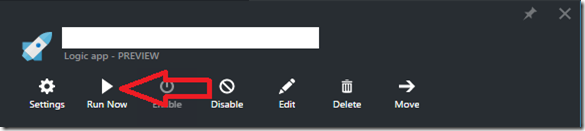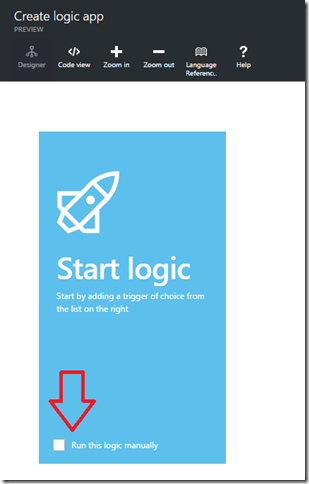Introduction
If you need to quickly create a business workflow or other B2B integration, look no further then Azure Logic Apps. Azure Logic Apps is a cloud based workflow and integration service. With the multitude of built in connectors you can easily automate many common business workflows. The Azure SQL Database connector and execute stored procedure action were of interest to me when I needed to implement an automated email notification. The output of a stored procedure from a source system would provide me a list of users who would receive reminder emails. Azure Logic Apps provides the capability of iterating over results of an action, however iterating over the results of a stored procedure is not as straight forward as some of the other examples. In this post I am going to use the automating email notifications example to illustrate what I needed to do to iterate over the results of a stored procedure. Continue reading “Iterate Over the Results of an Azure SQL Stored Procedure in an Azure Logic App”