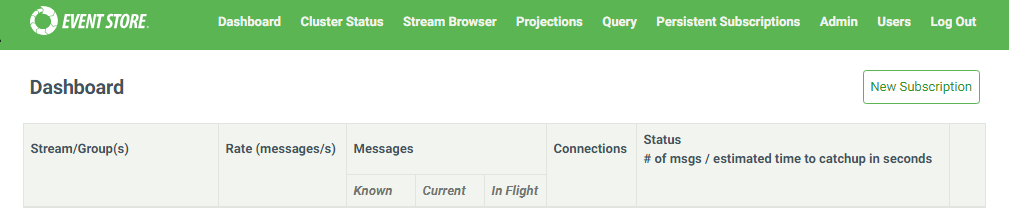Introduction
In a previous post Get All Users from Oracle RightNow SOAP Api with C#, I gave a simple example of how to get object data using the QueryCSV method of the api. There is another helpful method available on the Oracle RightNow Api which allows you to run an Analytics Report and receive a csv result set. By having the ability to execute these reports from the api provides you the opportunity to structure the data in a form that directly meets your needs.
Prerequisites
- You will need access to a Oracle RightNow instance
- Oracle RightNow report defined
- Visual Studio. Visual Studio Community 2015
- Create a new console application
- Add service reference to RightNow (follow previous post here)
Visual Studio
In order to run the following sample method, you will need to have a service reference defined for the Oracle RightNow system you would like to access. I briefly went through this in the previous post so please follow up there on how to accomplish that.
private static void run_report(int analyticsReportId)
{
var analyticsReport = new AnalyticsReport();
var reportID = new ID
{
id = analyticsReportId,
idSpecified = true
};
analyticsReport.ID = reportID;
//analyticsReport.Filters = new[]
//{
// new AnalyticsReportFilter
// {
// Name = "UpdatedRange",
// Operator = new NamedID {ID = new ID {id = 9, idSpecified = true}},
// Values =
// new[]
// {
// $"{new DateTime(2016, 01, 20, 00, 00, 00).ToString("s")}Z",
// $"{new DateTime(2016, 01, 20, 23, 59, 59).ToString("s")}Z"
// }
// }
//};
byte[] fileData;
var _client = new RightNowSyncPortClient();
_client.ClientCredentials.UserName.UserName = "";
_client.ClientCredentials.UserName.Password = "";
var clientInfoHeader = new ClientInfoHeader { AppID = "Download Analytics Report data" };
var tableSet = new CSVTableSet();
try
{
tableSet = _client.RunAnalyticsReport(clientInfoHeader, analyticsReport, 10000, 0, ",", false, true, out fileData);
}
catch (Exception e)
{
Console.WriteLine(e.Message);
throw;
}
var tableResults = tableSet.CSVTables;
var data = tableResults[0].Rows.ToArray();
}
As you can see it is pretty simple to execute the analytics report on the RightNow api. When calling the QueryCSV function you need to define a SOQL query, here we need to populate the AnalyticsReport object to be executed. Reports that require filters need to populate the filter array on the AnalyticsReport object, you can see an example of a date range filter commented out in the method above. Finally, the returned values from the report utilize the same result objects returned from the QueryCSV method.
Conclusion
For my current integration projects, I have the need to pull data from various api’s, having the ability to pull data already structured helped to speed up the process. Hopefully seeing this sample and knowing that this ability exists will provide another option for gathering data from the Oracle RightNow api.